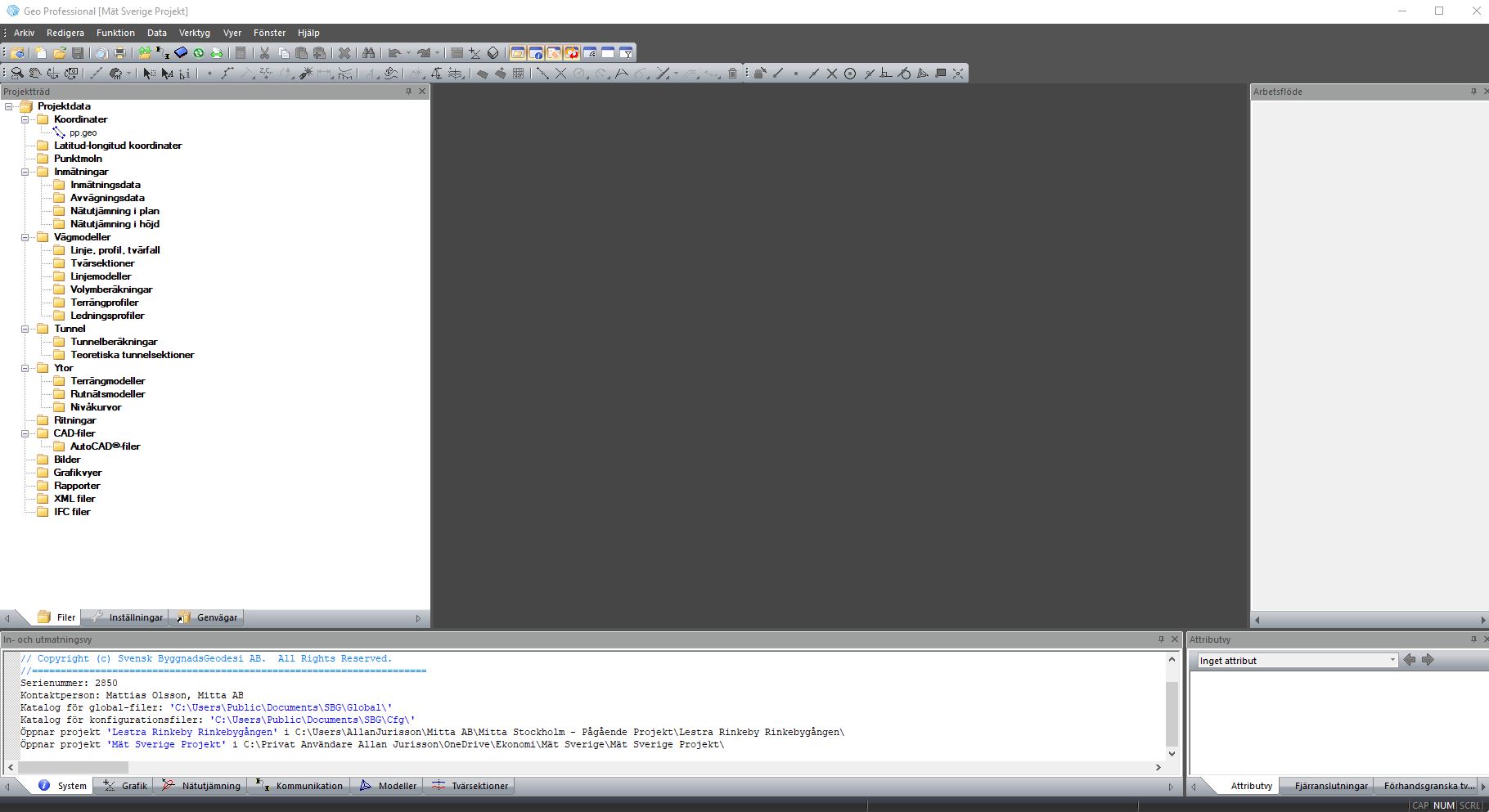
Hi!
When you begin to work in Geo, you should always first think whre you want to put your files that have connection to a project in real life. That is specially important if you work like a consult and have different customers and projects. The worst thing you can do is to have all drawings and stake-out data are widespreed between ”Documents” and Desktop.
When you open a Geo Program you will se something like this:
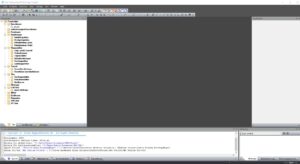
First we want to create a project.
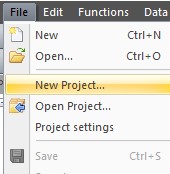
You will get that frame:
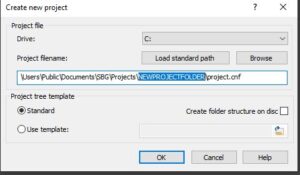
Here is where many are doing the error. You have put to the projectfile ”project.cnf” there you now that you will find. The best is if you put in same folder with your drawings . (If you absolutly want to putt hat in the desktop of computer you have to prepare a folder for all your files). In this picture we see that te program want to create a folder ”NEWPROJECTFOLDER”. That is the reason why it is narked with blue color in the picture. Bu tour project has a name so we need to change it.
Press on ”Browse”
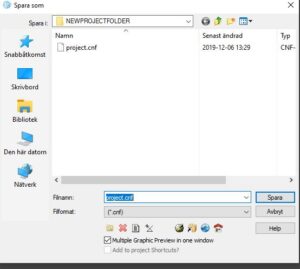
Chose the folder and press ”save” or her in swedish ”spara”
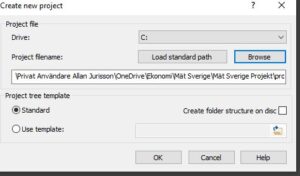
Now when your project is in right place, press just “ok”.
Before the project will be created you willbe asked to name the project. It will automaticaly use the name of the folder.
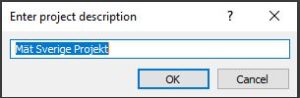
This will now appear in the head of the interface of program. Just press ”OK”

Now you will see following view:
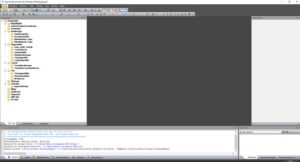
As you can see we have several windows or blocks.
- Meny bar in the top with all avaible functions
- Project Tree atthe left side of the screen
- Input/Output in the lower part of the screen
There are several other frames but in the near future we will not use them.
Before we finish we will fix settings on coordinate system. The main reason is that we would be able then to se in Google Earth our position.
Go to File > Project Settings
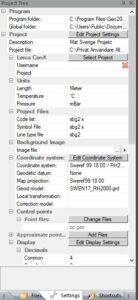
Press ”Edit Coordinate systems”
In this example we will use predefined system
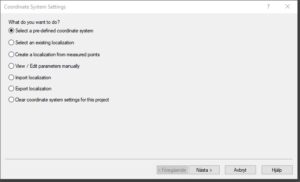
Press “Next” and chose the right coordinate system settings.
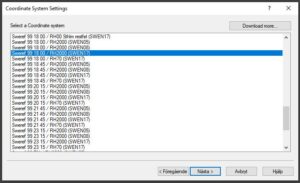
In the end you will be offered to save the settings in some text file like this:
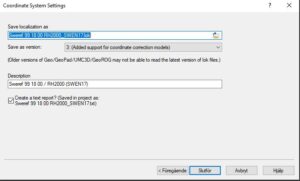
Just accept it and press in “Finnish” or if you have Sweish language “Slutför”
Now you have started a project
Best regards
//Allan Jurisson
